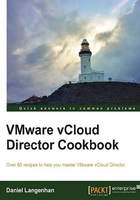
Giving your networks an Edge
For the recipes in the next chapter, we need an Edge. So, let's see how it works.
Getting ready
To create an Edge device in an organization, we need:
- One External Network, with some free IP addresses
- One organization
- One OvDC connected to one Network Pool with at least one free isolated network
How to do it...
- Log in to vCloud (not the organization) as a
SysAdmin. - Click on Manage & Monitor and select Organization.
- Double-click on the organization you want to create the Edge in.
- The Organization Network should now have opened as a separate tab.
- Click on Administration.
- Double-click on the OvDC your Network Pool is associated with.
- Click on Edge Gateways as shown in the following screenshot:

- To create a new Edge device, click on the green plus (+) sign.
The Edge wizard opens up and the first page lets you choose some very basic and important settings. I marked the settings that I will use for this installation so that it matches the need of the Edge device in the next chapter. All of them can be configured later too.
Perform the following steps for configuring the Edge Gateway:
- Of the two Edge gateway configuration options, Compact and Full, select Compact. This option basically decides the resources that should be allocated to the gateway. Compact can be later upgraded to Full.
- Uncheck the Enable High Availability option; if chosen, the gateway is protected against faults in ESXi hosts.
- Check the Configure IP Settings option; it is used to manually configure the IP setting for the Edge.
- Check the Sub-Allocate IP Pools option; it makes the IPs from the External Network available to the Edge.
- Uncheck Configure Rate Limits; it is used to reduce the inbound and outbound bandwidth, as shown in the following screenshot:

Perform the following steps for configuring the External Networks:
- Select the External Networks that the Edge should be connected to and click on Add.
- If you select more than one External gateway, specify which one will be the default gateway.
- Select the Use default gateway for DNS Relay option as it allows DNS forwarding for the Edge.

Perform the following for configuring the IP settings:
- For each External Network, select if the gateway IP should be automatically taken from the pool or assigned manually.
- Clicking on Change IP Assignment will open up a window where you can assign the IP manually.

Perform the following steps to suballocate IP pools:
- Select the External Network you would like to create a suballocation for.
- Type the range you want to suballocate.
- Click on Add.
- Name the Edge device and click on Next to see the summary, or Finish to start the deploy of the Edge device.

- The Edge device is now deploying, which can take a moment. If you want, check out vCenter and see what's happening.
- We now need an organization network connecting to the Edge. Click on Org VDC Networks.
- Click on the green plus (+) sign to create a new Organization Network.
- Select Create a routed network…, select the Edge device you have created, and click on Next.

Perform the following steps for configuring the network:
- Type in the addresses in the Gateway address and Network mask options.
- The Edge can forward your DNS requests. If you don't want that and have your own DNS server in this Organization Network later configured, you can switch it off.
- Specify a Static IP pool for this network.
- Give the network a name and description.
- Click on Next for a summary or Finish to create the Organization Network.as shown in the following screenshot:

How it works...
The Edge is essentially a router with extras. It provides you with the ability to route between different networks, create firewall rules, create a DHCP service for Organization Networks, create load balancers, and also define a VPN network here.
The Edge devices are only accessible from the organization they were created in. The Edge has two sides: the northbound facing (External Networks) and the southbound facing (Organization Networks). For each Organization Network, the Edge provides a gateway address that can also act as a DNS forwarder. All communication through the Edge has to pass the firewall and can be controlled that way.

Each Organization Network can be configured with D-NAT and S-NAT, as well as DHCP and Static Routing. Load balancing can be configured and we will do that in the next chapter. As the Edge can be connected to multiple External Networks, it can serve as a hub for all kinds of connections, for example, direct Internet connections and local networks.
There's more...
I would strongly encourage you to take a trip into the vCNS and look at the Edge we created, and compare its vCNS options to the options vCloud Director presents you.
- Log in to vCNS.
- Expand Datacenter and click on your data center.
- Select Network Virtualization and then Edges.
- Double-click on your Edge device as shown in the following screenshot:

- The settings for the vCloud Edge can be found when you right-click on Edge and then click on Properties as shown in the following screenshot:

We will work with the Edge in the next chapter and find out what we can do with it